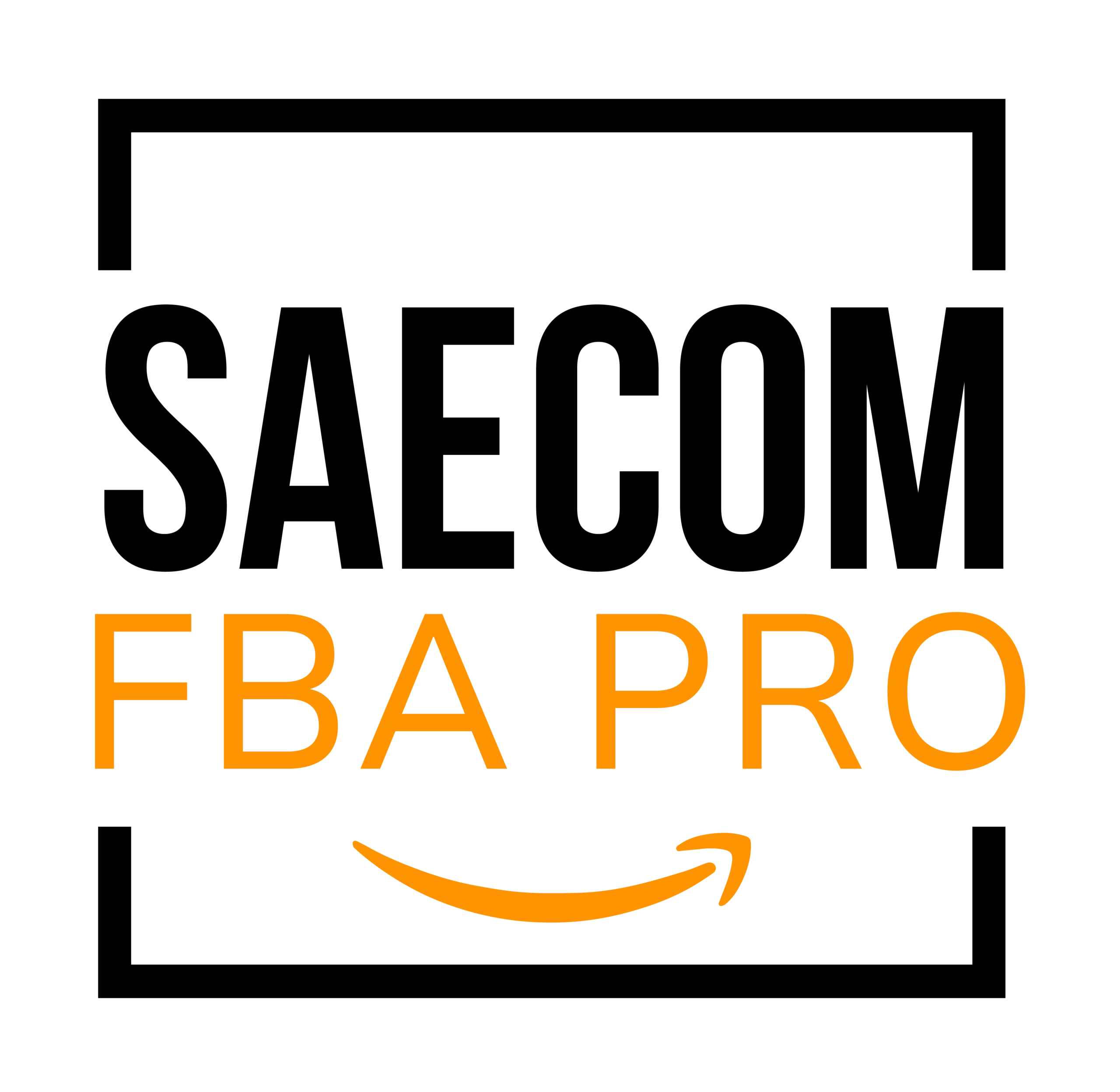Amazon Search Exclude Words: The Ultimate Guide
Filtering out specific words from your Amazon search can help you find the exact products you need. By using Amazon’s advanced search options, you can refine your search results based on brand, price, customer reviews, and more.
Previously, users could exclude words from Amazon searches by placing a minus sign (-) before the unwanted term or using quotation marks. However, these methods are no longer effective.
Fortunately, there are still reliable ways to refine your search and find exactly what you need on Amazon.
Key Takeaways
- Amazon search allows users to exclude specific words from their product searches.
- Including terms like “cheap” or “discount” can help narrow down product options.
- Advanced search filters help users find desired products more efficiently.
How to Exclude Keywords in Amazon Search
Here’s a breakdown of how to exclude certain words from your Amazon search results. Whether you’re a shopper looking for a specific item or a seller analyzing search volume and competition, these techniques will help you optimize your search.
Narrow Results with Filters

One effective way to refine search results is by using Amazon’s filter options. This allows you to exclude specific brands, product categories, and other attributes.
For example, when searching for “packing tape,” the search results displayed a wide range of brands. However, by selecting filters on the left-hand side, I was able to narrow down my options.
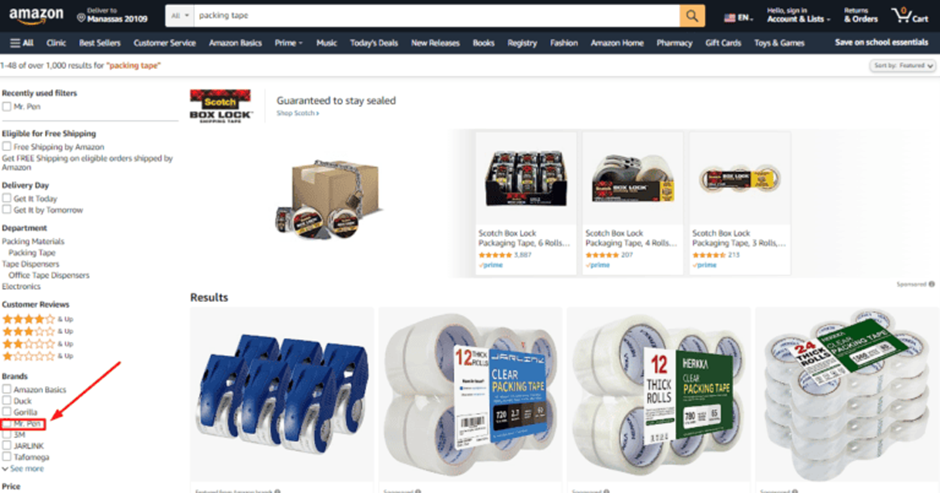
If I wanted packing tape from Mr. Pen, I would navigate to the brand filter and select “Mr. Pen” to exclude other brands from my results.
Additional filters help further refine searches by allowing users to filter by:
- Customer Reviews
- Deals and Discounts
- Product-Specific Features
- Subscription Availability
- Packaging Options
- International Shipping
Since Amazon offers a vast range of products, applying multiple filters increases the chances of finding the exact item you’re looking for.
Using Negative Keywords
For sellers, negative keywords play a crucial role in optimizing product listings and managing advertising campaigns.
By adding negative keywords, sellers can prevent their ads from showing up in searches that are irrelevant to their products. This strategy helps reduce unnecessary ad spend and ensures ads reach the right audience.

For instance, if you sell Japanese chef knives on Amazon and bid on the keyword “chef knife,” your ad might also appear for searches like “German chef knife.” If you don’t sell German chef knives, adding “German” as a negative keyword prevents your ad from showing up for those searches.
To add negative keywords to an Amazon PPC campaign, follow these steps:
- Log in to your Amazon Seller Central account.
- Navigate to the “Advertising” section.
- Select “Campaign Manager.”
- Create a campaign and choose “Auto” for keyword targeting.
- Select a campaign to access the “Ad Group” page.
- Click on “Search Terms.”
- Identify irrelevant search terms and copy them.
- Click on “negative targeting” and select “Add negative keywords.”
- Enter the copied negative keywords and save the changes.
By implementing negative keywords, sellers can improve the efficiency of their ad campaigns and ensure their products are displayed to the right audience.
Master Amazon Search Like a Pro
Utilizing Amazon’s advanced search filters is the best way to exclude certain words and refine search results, whether you’re shopping for products or selling them.
For sellers, negative keywords are essential for optimizing PPC campaigns and ensuring ads target the right search queries.
To discover valuable keywords and enhance product listings, keyword research tools offer insights to help sellers boost visibility and sales.