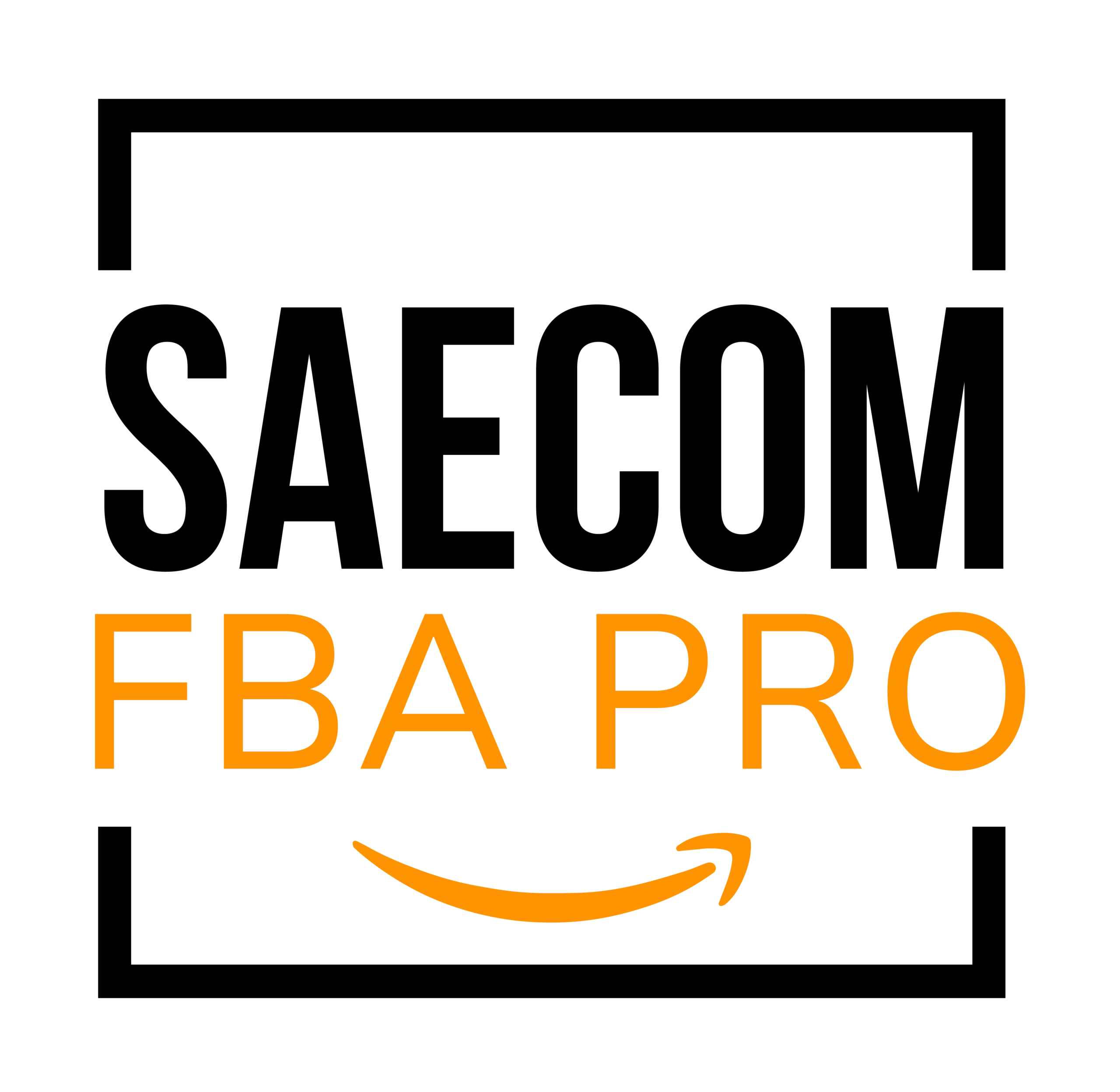How to Set Up Product Variations on Amazon
There are several methods for listing products in the Amazon marketplace. But when your product comes in multiple versions—like a T-shirt available in various colors or a lipstick with multiple shades—product variations listings are the way to go. These listings let customers easily view and select their preferred options, which can lead to better conversions. The less effort a buyer has to put in to find what they want, the higher the chance they’ll buy from you.
In this guide, we’ll cover:
- The basics of Amazon product variations
- Reasons to use variations in your listings
- When it’s appropriate to create variations
- Steps to list variations
- Bulk variation listing methods
- How to add variations to existing listings
- Best practices for managing variation listings
Understanding Amazon Product Variations
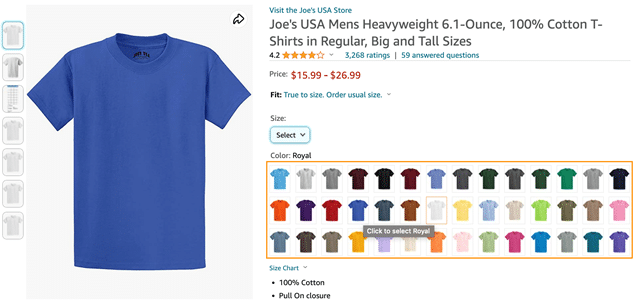
Amazon allows sellers to group related products—like different sizes or colors of the same item—through variation listings using a parent-child structure. This setup helps streamline the shopping experience by giving buyers an easy way to explore product options.
For instance, say you sell cargo pants in different colors and sizes. Rather than listing each variation separately, you create one master (or “parent”) listing, which showcases all the available “child” items on a single page.
This parent-child setup includes three key parts:
- Parent Product: A non-purchasable entry that links related items and shows in search results
- Child Products: The purchasable versions, such as individual sizes or colors
- Variation Theme: The specific attribute that links the items—such as size, color, or flavor
Each component is essential and must be clearly displayed on the product detail page.
Why Use Product Variations?
There are many advantages to using product variations:
- Improved Customer Experience: Shoppers appreciate the ability to compare and choose from options without leaving the product page.
- Increased Exposure for Low-Sellers: All variations appear together, so less popular options can benefit from the visibility and positive reviews of top-performing ones.
- Stronger Brand Presence: A well-organized variation listing presents your brand as professional and thorough.
- Higher Search Ranking Potential: Sales across all variations can boost the parent listing’s position in Amazon search results.
- Simplified Shopping: Consolidating options helps reduce friction during the buying process, making it more likely customers will purchase.
- Streamlined Inventory Management: Grouping all product versions under one listing makes it easier to monitor stock levels and restock when needed.
When to Use Variation Listings
Variation listings are only suitable in certain scenarios. Here’s when they’re the right choice:
- Category Support: Categories like Clothing, Pet Supplies, Grocery, Sports & Outdoors, and Beauty support variations.
- Allowed by the Category Rules: Some categories allow only certain attributes for variations (e.g., Beauty might allow color changes but not fragrance).
- Meets Amazon’s Variation Guidelines: Each product variation must follow Amazon’s rules, which vary by category.
- Products Are Similar in Function: Variations should be different in one or more attributes (like size or color) but identical in use and purpose. For example, a sandal available in different sizes qualifies.
Creating New Product Variations
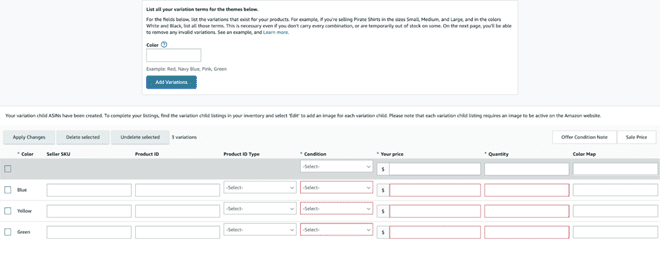
To manually list variations, you’ll need an active Amazon Seller account. Once logged in, go to Catalog > Add Products in Seller Central. On the new page, choose the Product IDs tab and input your product’s identifier.
If your product isn’t already in Amazon’s catalog, select Create a new listing and fill in the required product details like type and title.
Next, check the box next to “Variations?” and choose the applicable variation attributes for your item—such as size or color. Finish filling out the rest of the product information and submit the listing for approval.
Listing Variations in Bulk
If you’re managing many listings, creating variations in bulk can save time. Log in to Seller Central and go to Catalog > Add Products, then choose the Spreadsheet tab and click Download blank template.
Amazon provides several spreadsheet templates, including:
- Add Existing Catalog Products: Use this to list products already in Amazon’s catalog with just the product ID (UPC, EAN, JAN, or ASIN).
- Add New Products: For creating multiple new listings with detailed product info.
- Update Listings: Use this to revise existing listings with new details or offer information.
There are also templates specifically for pricing, stock quantities, and more.
After selecting the right template, fill in the required product details. The spreadsheet includes tabs that explain how to complete each field. Once done, go to Upload file in Seller Central and follow the instructions.
Using the Variation Wizard
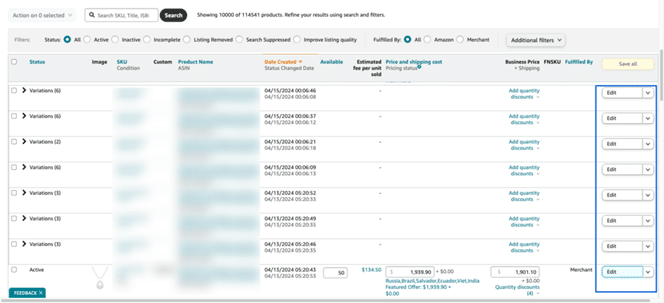
Another efficient way to manage variations is through Amazon’s Variation Wizard. This tool helps you create and manage parent-child relationships in bulk with pre-filled inventory file templates.
To access it, go to Catalog > Add Products, then click Create variations using Variation Wizard. Choose either Add or update an existing variation family or Create a new variation family from current stand-alone listings, then follow the steps provided.
Adding a Variation to an Existing Product Listing
To add a new variation to an already listed product, go to Inventory > Manage All Inventory in Seller Central. Find the product you want to update and select Edit listing from the action menu.
Make the necessary edits to include your new variation and submit the update for approval.
Helpful Tips for Variation Listings
As you build variation listings, keep these strategies in mind:
- Keep It Simple: Don’t overcomplicate listings with too many attributes. Stick to essentials like size, color, or style for clarity.
- Maintain Clean Spreadsheets: If you use templates, ensure they’re accurate and up to date to avoid listing issues.
- Test the Experience: Review how your variations appear on the live product page. Make sure they’re easy to navigate and understand.
- Avoid Misleading Listings: When launching a new product, don’t add it as a variation to an unrelated or older version—this can create confusion for shoppers.
- Ensure Logical Relationships: Variation families must be of the same product type, brand, and design. Products that differ functionally should be listed separately.
- Stick to the Correct Themes: For example, use size or color fields strictly for those attributes—don’t include other details like product models under these themes.
Conclusion: Start Creating Variations Today
Amazon product variations provide a better shopping experience by showcasing all options of a product in one place. When used correctly, they can increase sales, improve your search rankings, and make inventory easier to manage. If you offer products with multiple versions, it’s time to start taking advantage of variation listings on Amazon.