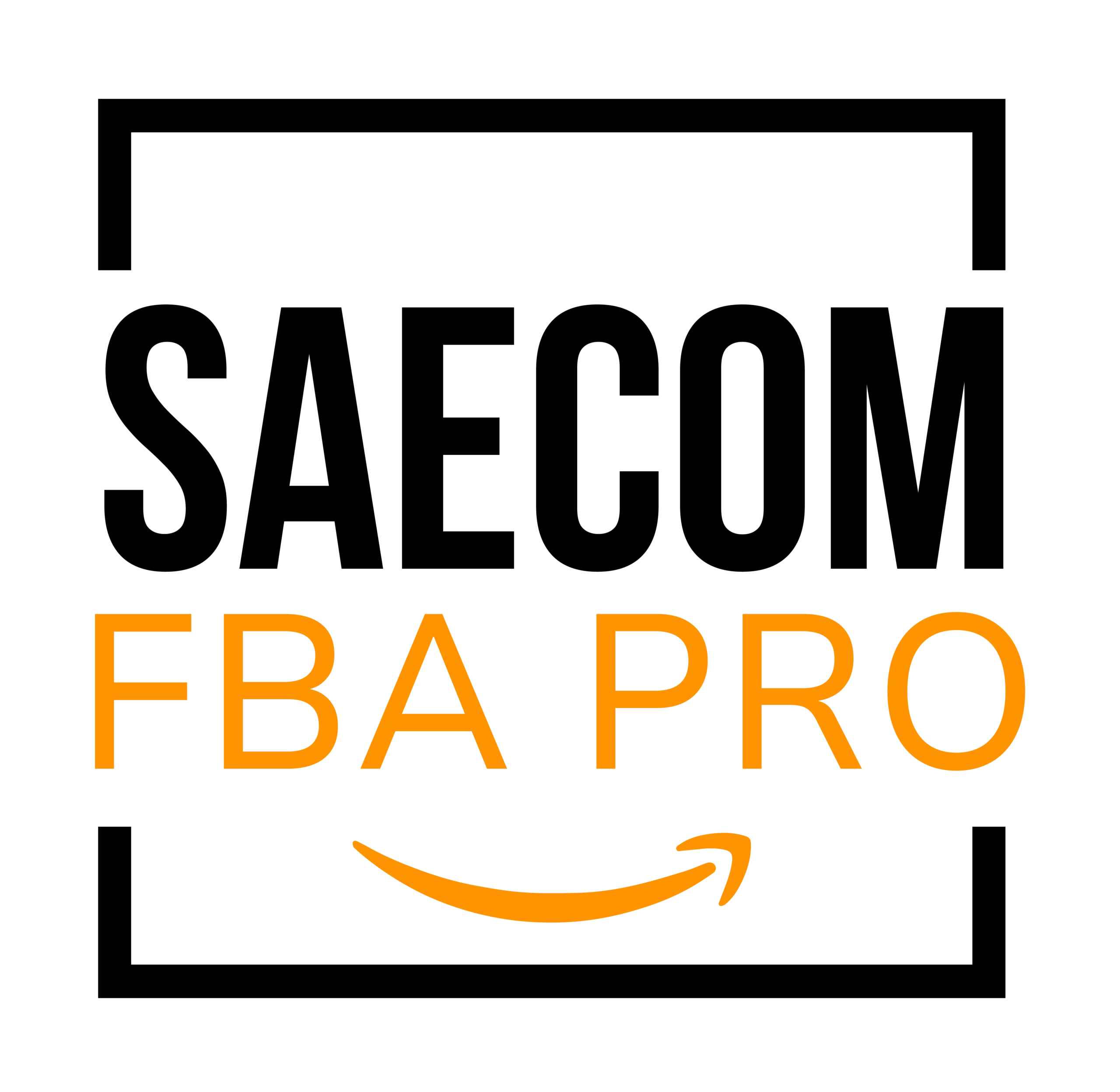8 Common Causes of Amazon Stranded Inventory & Solutions
Running an Amazon FBA business comes with its fair share of challenges. While there are plenty of rewarding moments, sellers also need to stay vigilant about various operational hurdles, such as stranded inventory.
A crucial part of managing an e-commerce business, especially on Amazon, is keeping a close eye on your inventory. It’s important to know where your products are, how they’re performing, and whether they’re properly listed.
One area sellers often overlook is stranded inventory. Regularly checking for and addressing stranded inventory issues can help you avoid unnecessary fees and potential problems with your account.
To help you regain control over your stranded stock, let’s first understand what it actually means.
What is FBA Stranded Inventory?

When your products are sitting in Amazon’s fulfillment centers but no active listing exists for those items, your inventory becomes stranded. This means customers can’t buy the product, even though it’s physically stored at Amazon.
The problem is that Amazon continues to charge you storage fees for these items — even when they’re not available for sale.
Failing to resolve stranded inventory promptly could result in accumulating costly fees, including monthly storage charges, long-term storage fees, and overage penalties.
Additionally, stranded inventory affects your Inventory Performance Index (IPI), a scoring system Amazon uses to measure how well sellers manage their inventory. A poor score indicates inefficiencies, like unsellable stock occupying valuable warehouse space.
Since January 1, 2022, any IPI score below 400 can lead to limitations on your storage capacity within Amazon’s FBA facilities.
This is a serious issue. If you notice stranded inventory in your account, it’s essential to address it without delay.
Why Your FBA Inventory Might Get Stranded
There are several reasons inventory becomes stranded on Amazon. Here are the most frequent causes:
1. Pricing Errors
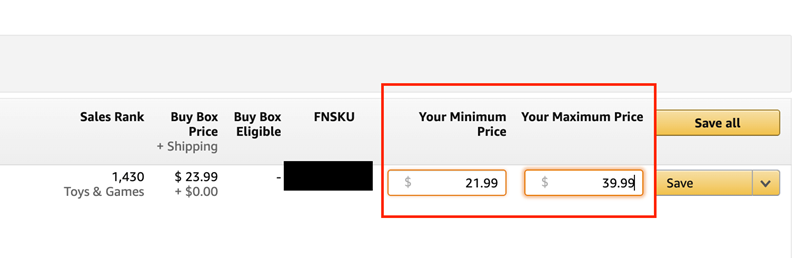
If your product’s listed price falls outside of Amazon’s acceptable range — either too high or too low — the platform might suppress your listing. This can usually be resolved by adjusting your minimum and maximum pricing settings in the ‘Manage Inventory’ section.
2. ASIN Restrictions
Amazon may restrict certain ASINs from being sold, often due to intellectual property concerns, safety requirements, or poor product quality. When this happens, you’ll typically need to reach out to Amazon Seller Support to resolve the matter.
3. Suspended Listings
A listing might be suspended or suppressed if required information is missing, such as product images, bullet points, or age restrictions. High return rates can also trigger a suspension. The exact reason will vary, but it’s important to identify and fix the issue quickly.
4. Listing Errors
A listing error occurs when inventory isn’t linked to an active ASIN. This might happen if items in a shipment aren’t matched to a live listing or if a listing was accidentally deleted. Many times, relisting the ASIN resolves the issue, although you might need Seller Support’s help in some cases.
5. Brand Approval Needed
Some brands require sellers to get permission before listing their products. You might need official authorization or an invoice from a verified distributor to continue selling certain items.
6. Expired Products
For sellers dealing in perishable goods or groceries, any item that passes its expiration date is automatically flagged as stranded by Amazon. These products must then be removed from the warehouse.
7. Deleting or Closing Listings Prematurely
If you delete a listing right after selling out, any returned items or inventory discrepancies tied to that listing will become stranded
8. Bulk Upload Template Mistakes
Errors in bulk upload files — particularly in the quantity column — can accidentally switch a listing from FBA to Merchant Fulfilled, causing inventory to be stranded.
Regardless of the cause, it’s critical to monitor and manage these issues promptly within your account.
How to Locate and Resolve Stranded Inventory
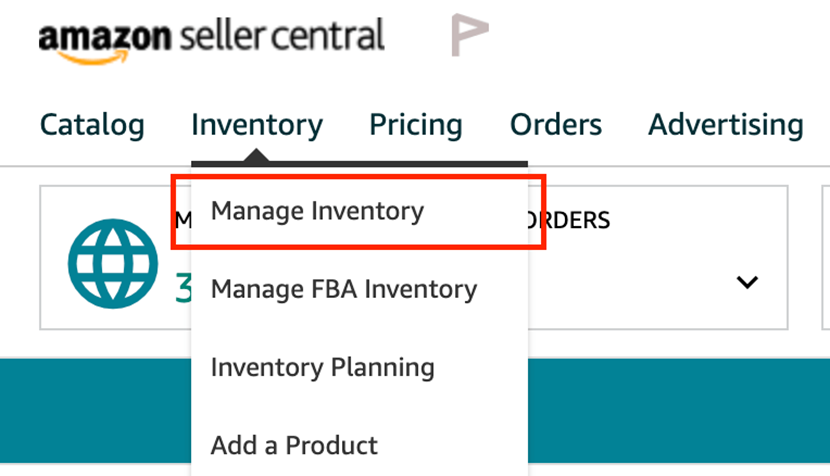
While Amazon often notifies sellers of stranded inventory, it’s ultimately your responsibility to act within 30 days of receiving the alert.
Amazon no longer labels stranded inventory as unsellable after 30 days. Instead, if no action is taken, the inventory is automatically removed, with the default setting being disposal.
Since you can’t always rely on notifications, it’s wise to check your account regularly for stranded inventory alerts.
Finding Your Stranded Inventory
In Seller Central, hover over the ‘Inventory’ tab and select ‘Manage Inventory

If there’s any stranded inventory, you’ll see a ‘Fix Stranded Inventory’ option near the top. Alternatively, you can find it through your ‘Inventory Dashboard.’
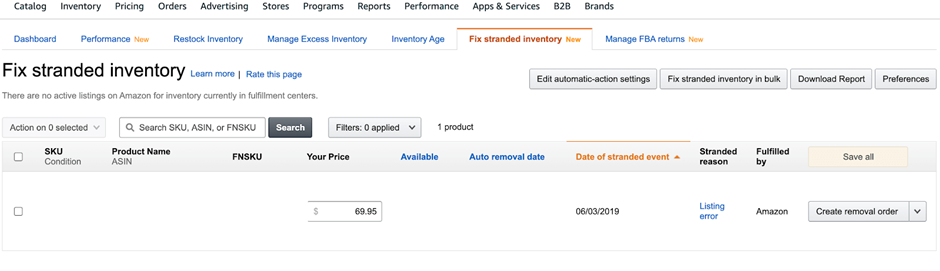
On the stranded inventory page, you’ll be able to review the affected products and see why each one is stranded.
In cases where a ‘Listing Error’ is shown, for example, you’ll typically have a dropdown menu on the right to choose how to address the problem.
If immediate options like relisting aren’t available, hover over the reason for more details. Often, Amazon will recommend contacting Seller Support to resolve the issue.
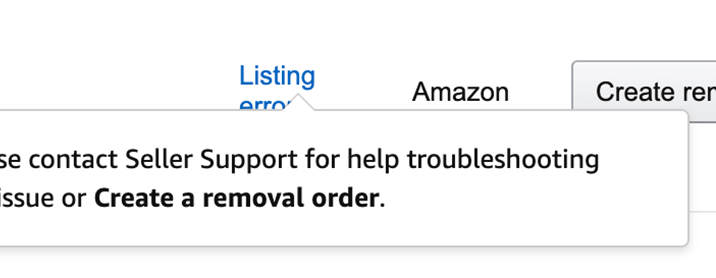
How to Contact Amazon Seller Support
When reaching out for assistance, Amazon’s support system may attempt to guide you through basic fixes before letting you open a new case.
If you need to open a support case, follow these steps:
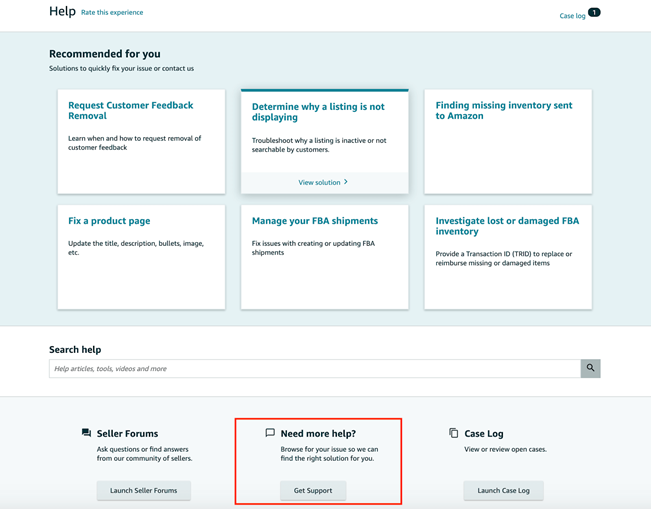
- Click ‘Help’ in the upper right corner of Seller Central.
- Scroll down to ‘Need more help?’ and click ‘Get Support.’
- Under ‘What service can we help you with?’, select ‘Selling on Amazon’ → ‘Fulfillment by Amazon’ → ‘Investigate Other FBA Issues’ → ‘Stranded Inventory or FBA No Listing Error.’
- Enter the ASIN or FNSKU when prompted and click ‘Next.’
Often, Amazon will show you troubleshooting steps directly, but if the issue remains unresolved, click ‘Need more help with this issue? Contact Us.’
In many cases, you’ll have the option to relist or edit your product information, making it an easy fix as long as you stay proactive.
Adjusting Amazon’s Automatic Stranded Inventory Settings
A crucial update sellers should know about is Amazon’s change to their stranded inventory policy. In the past, stranded items were deemed unsellable after 30 days, prompting a removal request. Now, without action, Amazon will automatically dispose of or return these products.
Preventing Amazon from Automatically Disposing of Your Inventory
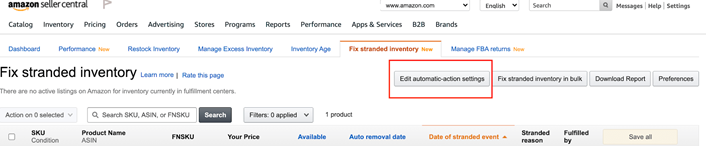
Within the ‘Fix Stranded Inventory’ dashboard, locate the ‘Edit automatic-action settings’ button.
Here, you’ll find two options:
- Automatic Fixes:
Amazon can automatically relist inventory if issues like ‘Listing Closed’ or ‘Inventory Error’ occur. - Automatic Removal:
This section is particularly important. Check your removal preferences and note that by default, Amazon selects ‘Dispose of units.’ If left unchanged, you risk losing valuable inventory.
Switch this to ‘Return units to me’ if you’d prefer to have unsold items sent back to you rather than destroyed.
How to Prevent Stranded Inventory
While stranded inventory can be frustrating, you can reduce the risk by following these best practices:
1. Verify Listing Eligibility in Advance
Before investing in stock, especially for wholesale or arbitrage, make sure you’re approved to sell both the product and the brand.
2. Complete Listing Information Before Sending Shipments
Filling out all required listing details — including images, product features, and compliance info — before inventory reaches Amazon can help prevent listing errors.
3. Ensure Shipping Plan Accuracy
Avoid discrepancies between your shipping plan and actual shipment. Extra or missing items can result in stranded stock.
4. Set Correct Pricing Parameters
Use Amazon’s ‘Manage Inventory’ tool to define minimum and maximum prices, and avoid pricing your products outside this range to prevent listing deactivation.
5. Avoid Deleting Listings Immediately
When you sell out of a product, hold off on deleting its listing. Customer returns or misplaced inventory tied to that ASIN could otherwise become stranded.

Stay in Control of Your Inventory
Running an Amazon business isn’t something you can set and forget. It requires regular check-ins to maintain healthy account performance and avoid unnecessary fees.
Make it a habit to review your inventory dashboard at least once a week. Stay proactive, resolve issues quickly, and keep your inventory working for you — not collecting dust in an Amazon warehouse.