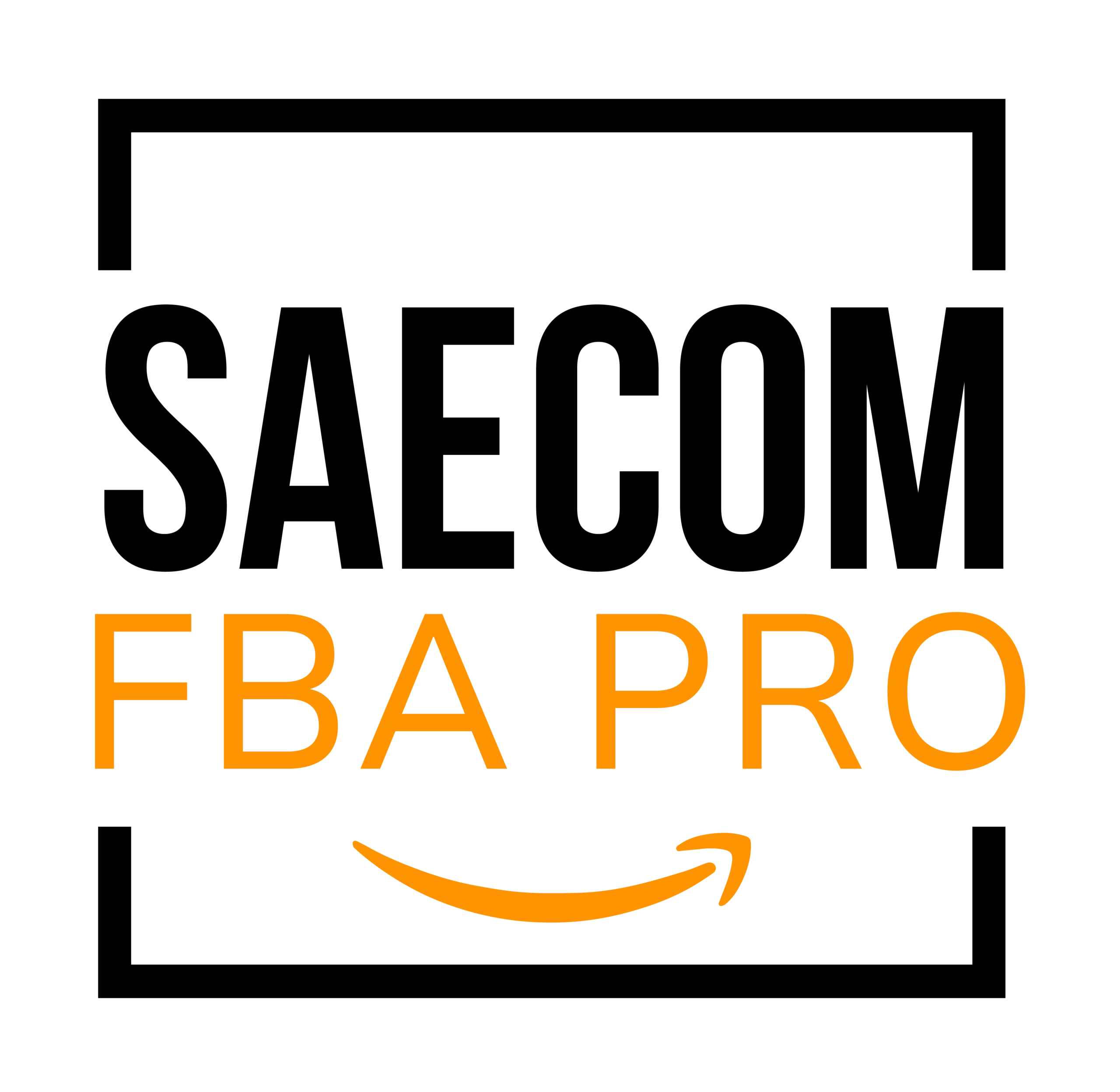Send to Amazon Workflow: Save Time on FBA Shipments
The Send to Amazon workflow offers a streamlined way for sellers using Fulfillment by Amazon (FBA) or Multi-Channel Fulfillment (MCF) to send products to Amazon’s fulfillment network quickly and efficiently.
Since 2014, Buttonsmith—a U.S.-based company producing buttons, magnets, lanyards, t-shirts, and badge reels—had been shipping products to Amazon warehouses several times a week. But their process improved drastically once they switched to the Send to Amazon shipment creation workflow.
“Using Send to Amazon has made our process faster, simpler, and more consistent,” says Darcy Burner, CEO of Buttonsmith. “Before, preparing shipments for Amazon would take most of the day and require multiple people to sort thousands of products into the right boxes. Now, we just pack products into a box, check them in, and once the box is full, we send it off. It’s that easy.”

Understanding Send to Amazon
Send to Amazon is a shipment creation tool for FBA and MCF sellers that saves time while making inventory replenishment easier. Designed based on seller feedback, it offers a single place to manage the shipment process and guides sellers step-by-step, ensuring products reach customers faster.
Sellers can get started by logging into Seller Central and accessing Send to Amazon.
Top 3 Benefits of Send to Amazon
1. Save time with reusable case pack templates
Case packs, which contain one or more units of the same SKU, can be shipped faster when you create reusable templates. These templates store important details like box contents, weight, dimensions, and labeling requirements. Accurate box content information helps Amazon process inventory quickly, making it available for sale sooner. Once set up, templates eliminate the need to re-enter details for every shipment.
2. Pack your way—before shipment creation
Send to Amazon lets you pack your boxes however you prefer, update quantities as you go, and finalize box content before confirming the shipment destination. This flexibility reduces the chance of having to repack.
3. Choose the best shipping option with ease
You can ship as small parcels or pallets, or use both methods through multi-mode shipping. The system provides estimated carrier rates so you can compare costs, including discounted rates from Amazon-partnered carriers. With partnered carriers, you also get automated tracking and the ability to purchase and print labels within the workflow.
How to Get Started with Send to Amazon

The Send to Amazon workflow involves five steps, which may vary based on whether you’re shipping boxes or pallets, and your choice of carrier.
From Seller Central, click Inventory then Shipments. Go to your Shipping Queue, open the Shipments menu, and select Send to Amazon. Follow the prompts to complete your shipment.
Step 1: Choose Inventory to Send
Begin by selecting your ship-from address, marketplace destination, and SKUs already set for FBA. Complete your packing details and, if needed, create reusable case pack templates.
Step 1b: Pack Individual Units
If you’re sending mixed-SKU boxes or single-SKU boxes with changing contents, you’ll go through this step. The tool guides you on which SKUs can be packed together and lets you decide if they should be in one or multiple boxes.
Step 2: Confirm Shipping
Provide your estimated ship date so Amazon can prepare for your inventory’s arrival. Choose between small parcel delivery or pallets, then select your carrier. You’ll see estimated costs after making your choices.
Step 3: Print Box Labels
Review the box details and print labels. For small parcel shipments, this is the final step.
Step 4: Confirm Carrier and Pallet Details (For Pallet Shipments)
If you’re shipping pallets, enter the number of pallets and carrier details. For non-partnered carriers, print pallet labels at this stage—no need to continue to step 5.
Step 5: Print Pallet Labels (For Partnered Carrier Pallet Shipments)
If using a partnered carrier for pallets, print and attach the pallet labels. Once the workflow is complete and your shipment is picked up, tracking updates automatically.
Learn More and Start Shipping Smarter
For more details on FBA and Send to Amazon, visit Seller Central or watch the Send products to Amazon FBA training videos on YouTube. You can also find step-by-step tutorials inside each stage of the workflow.