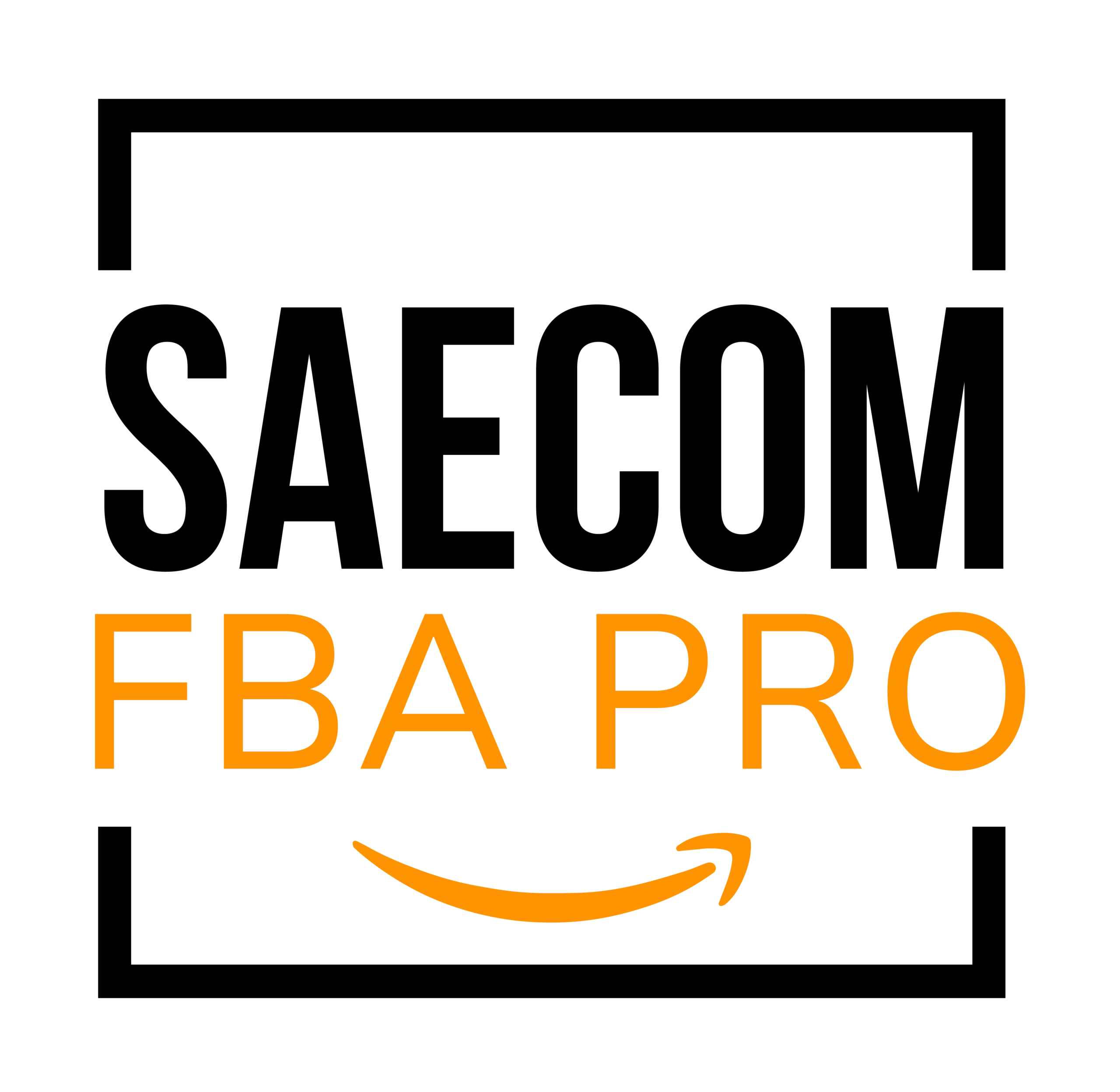How to Upload 3D Images Using Sirv
In today’s digital marketplace, it is now key to be anything but another drop in the impressionistic crowd. One of the approaches that can both enhance your product listing and appeal to potential customers on a platform like Amazon is 360-degree imagery technology.
These high-quality listing images Amazon immerse your customers to grant them a full 360° view, letting them virtually ‘touch’ and ‘feel’ the product from every nook and crannies. With consistently growing fast online shopping, customers are currently demanding as much information about a product before they can make a purchase.
But customers want to look at the product from every angle, zoom in on details, and understand how big or small something actually is.
This is where 360 images on Amazon comes in to help.
They not only enhance the visual information but also provide them with a sense of confidence in their purchase decisions.
The following blog will guide you to produce and do a detailed listing images Amazon of 360-degree. So, let’s get started with 360-degree product photography and boost your sales.
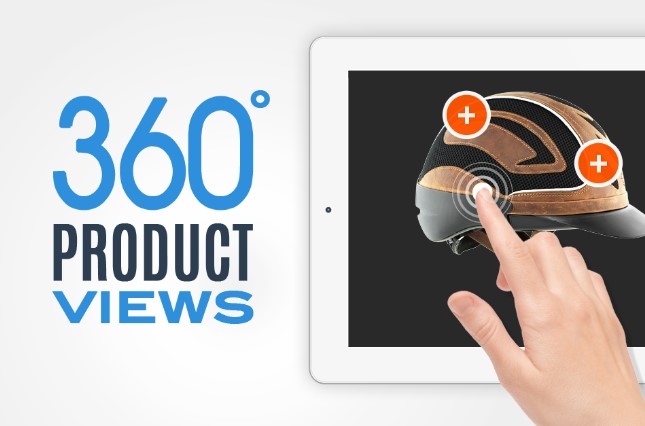
Why Use 360 images on Amazon?
- Boost Product Visualization: In simple words, 360-degree images have a thorough, all-around, and complete perspective of the product. Buyers view the product from every angle and get to zoom in at different points for closer inspection and have a better idea of each dimension, size, texture, and design of the intended buy. It allows one to examine the product as if it was in a physical store.
- Boosted Customer Confidence: Besides details about the product, 360-degree images increase a customer’s confidence in buying a product. It allows them to do a full visual check on the product, and hence customers are able to see what exactly they’ll be spending their money on – they feel positively encouraged, and confident that their purchase won’t bring any unhappy surprises. This often results in fewer product returns, saving both the customer and the seller time and money.
- Increases Engagement: Interactive 360-degree images increase customer time engagement on your product page. A potential customer who is engaged with your product for a longer time will most likely be converted into a sale.
- Competitive Advantage: Sometimes giving 360-degree views of your product, like the example provided above can make you stand out from those competitors that show no more than static images. Having this sort of advantage gives your product listings a professional and quality use that can boost your brand’s credibility and reputation.
- Higher Conversion Rates: Many studies have clearly indicated that 360-degree listing images Amazon can really help in getting the conversion rates of the website at a higher pace. When the customer is well aware of the product, chances rise to make a purchase from a certain website.

Prerequisites for Uploading 360-Degree Listing Images Amazon
Following are a few of the prerequisites that you should fulfill to upload 360-degree images on Amazon. They ensure that you have followed proper standards for your images and get optimum visibility among customers.
- Amazon Brand Registry: The first requirement is that you should have your brand registered with Amazon. It is such a procedure when you furnish Amazon with your trademark information. When your brand is registered then you can enjoy advanced branding tools like A+ content and the feature of uploading 360-degree images.
- A+ Content: After successful registration of your brand, the next step is to create A+ content for your brand or on your product listing. The A+ content allows you to add enhanced images and text placements to your product detail page improving conversion rates, traffic, and sales.
- 360-Degree Images: You will also need to have your 360-degree images ready for uploading. Generally, these images are made up of a few pictures of a product combined from too many angles as the product rotates on a turntable. As stated in Amazon’s Product Image Requirements, the images need to be in TIFF (.tif/.tiff) or JPEG (.jpeg) format.
- Size and Quality of Images: You have to ensure that the images you upload meet certain size and quality requirements to be accepted. For example, they should be a minimum of 6000 pixels in width to ensure there is no appearance of pixilation while viewed on any form of device. At the same time, they have to be clean, sharp, and professionally lit with at least about 85% or more of the image frame being occupied by the product.
- Compliance with Amazon’s Policies: Finally, all listing images Amazon must comply with Amazon’s policies which you can find on their website.
Creating 360-Degree Images
The process of creating 360-degree images involves taking numerous pictures of a product at different angles and then joining and merging all these images to come up with one complete all-around 360-degree digital image.
Here is a step-by-step guide on how to create your own 360-degree images for listings of products.
Required Equipment:
The following are what you will need to create 360-degree images:
- 360-Degree Turntable: One of the key pieces needed in creating a 360-degree image is a photography turntable, where a product is smoothly rotated taking an image from all angles.
- Camera: One would require a camera of high-definition quality which allows the user to click pictures. A DSLR or a mirrorless camera would be the best, but probably even a smartphone with a high-quality back camera could suffice.
- Tripod: A tripod is necessary to steady your camera for recording. It will thereby make your listing images Amazon correctly defined.
- Lighting: As lighting will light up the features of the product and avoid any shady sections or shining issues, adequate lighting has to be there in the process of shooting.

1.Creating the Image:
Once you get a hold of the necessary equipment, you can start creating your 360-degree images. Here’s how:
- Step 1: Set up your Equipment: Place the product in the middle of the 360-degree turntable – Another Amazon product images best practices. Position your camera in a position with the tripod at a height that is capable of properly capturing the product. Set up your lighting so that the product is well-illuminated all around and from all angles.
- Step 2: Adjust Camera Settings: Set your camera to manual mode to have full control over the exposure settings. Adjust the ISO, aperture, and shutter speed to get the best possible image quality.
- Step 3: Start Shooting: You then only need to right-click the start button and just watch as it rotates its way, taking a photo on each degree. So depending on how smoothly you would want the final product to appear, you can set how many photographs it takes in one rotation. Normally, the more photos, the smoother the end result in terms of viewing the picture. The common rule is around 24-36 photos per complete 360-degree.
- Step 4: Post-processing: After clicking all the necessary snaps, download them to your computer and apply the post-processing techniques so that you can balance the brightness, contrast, and color balance with respect to harmony in all pictures.
- Step 5: Stitching the Images: Lastly, all the images should be stitched such that they form a single 360-degree view image. There are different software present, from Adobe Photoshop to specific 360-degree photo stitching software.
Creating 360-degree listing images Amazon takes both patience and skillfulness. However, when you have the right equipment and technique you will create stunning interactive imagery that will give depth to your product listings and allow your customers a more immersive experience.
Uploading 360-degree Images to Amazon
While uploading 360 images on Amazon may look like a daunting task, the truth is it’s not complex. It follows a simple procedure with only several steps. The following are steps to follow while uploading 360-degree images on Amazon with the help of Sirv, an online image hosting service, which is as plain as it could get.
1. Log In To Your Sirv Account:
- Step 1: Open your browser and visit the Sirv website (www.sirv.com).
- Step 2: At the top right corner of the webpage, click “Login.”
- Step 3: Write down both your username and password, then click “Sign in.” In case you don’t have an account, it requires you to sign up by clicking “Sign up.”
- Step 4: It will take you to your Sirv dashboard where you find all your images upon logging in.
2. Export the Spin to Amazon:
- Step 1: Open the 360-degree image (spin) that you would like to export to Amazon.
- Step 2: Right-click on the spin and choose “Export to Amazon.”
- Step 3: A dialog box will appear asking for the ASIN (Amazon Standard Identification Number) of the product. Kindly punch in the correct ASIN. This number is unique for each product and can be found on the product details page on Amazon.
Tips for Successful 360-Degree Imaging:
Apart from the right equipment, there are various other considerations for Amazon product images best practices that will make your 360-degree image campaign a success. Here are additional tips that will enable you to come up with stunning and effective 360 images on Amazon:
- Lighting: Appropriate lighting is necessary to highlight all the important features of your product. It shouldn’t throw harsh shadows or glares in your pictures. If possible, go for a light box through which diffused lighting can be achieved from all sides.
- Background: Use a strong but neutral background that does not distract from the product. Make an effort to fetch customer attention to the product. Generally, white or light gray backgrounds work best.
- Consistency: Ensure that your product is centered, and it sits at the very same position in every shot. Any distortion of this could make the final spin look unnatural, amateur, and inconsistent.
- Quality: This would result in better quality of view. So on higher resolutions set camera adjustments before capturing images.
- Post-Processing: While post-processing make sure to adjust brightness, contrast, and color balance such that there is consistent photographic quality that has been maintained throughout the images.
- Test: Test the image before loading an image to ensure spinning smoothly and when scrolls. It can reflect accurately with the product at all perspectives.
- Keep It Simple: Another Amazon product images best practices is to try avoiding any unnecessary prop or distraction. It can divert attention from the product – the center of attention should be your product with listing images Amazon.