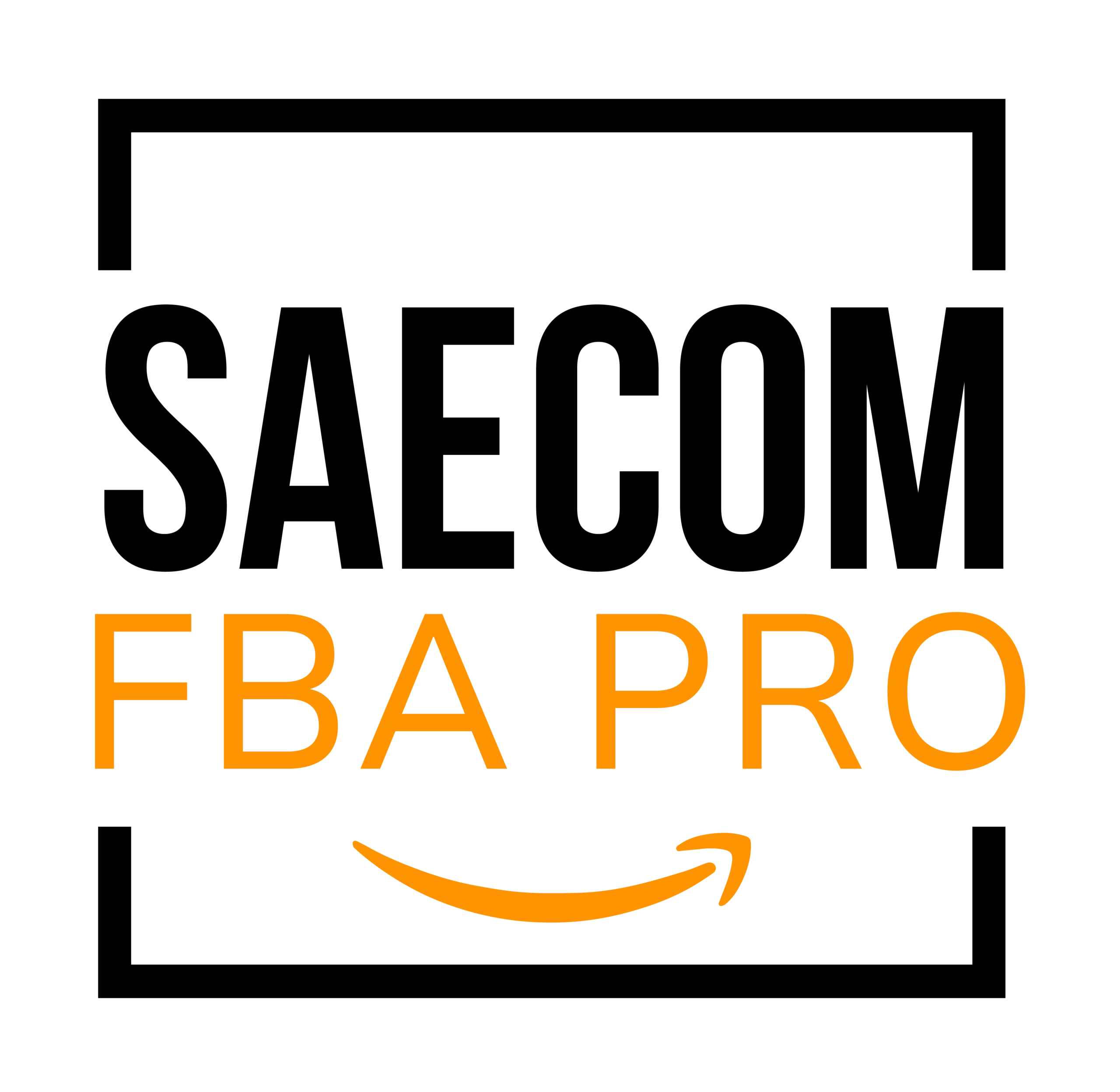How to Upload 3D Models?
Integrating 3D content in your product listings goes the extra mile to enhance your customers’ interaction on the platform as this will ensure every feature of your product is understood with clarity. This form of customer engagement not only informs them about your products but also generates excitement in the potential customers about your brand.
Consequently, this leads to sales as well as increased brand recall. Today, categories like home appliances, furniture, consumer electronics, shoes, or eyewear are supported in 3D content enabling your customers to evaluate the products thoroughly.
Here are some step-by-step instructions for how to incorporate 3D models into your product offerings:
Step 1: Preparation: Before carrying forward the process, have the exact dimensions of the product that you are planning to model in a 3D along with 2-10 reference photographs. The 3D models should be in the file format of GLB or GLTF.
Step 2: Seller Central access: Go to the Seller Central portal. From this point, locate and click on ‘Catalog‘ then proceed to click on ‘Upload Images‘ from the dropdown menu.
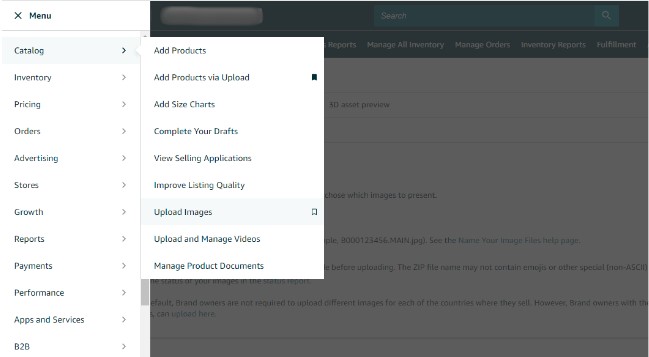
Step 3: Image Manager Navigation: On selecting ‘Upload Images‘, you will be navigated to the Image Manager interface. In this window, look for the highlighted tab at the top left corner with an outline reading ‘Image Manager‘ – click on it.
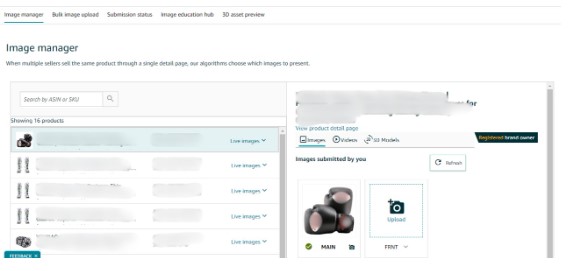
Step 4: Product to Upload: You can search for the product using its ASIN or SKU information in the left pane of the Image Manager. Locate and select which product you choose to enhance with a 3D model from this list.
Step 5: On the right panel, click on the icon labeled Registered Brand Owner. Please note that 3D content upload is only limited to items where you are listed as the very registered brand owner.
Step 6: Uploading 3D Model: Still on the right pane, scroll to where it states ‘3D models‘ and click on ‘Upload 3D Model‘. This will lead you through several instructions to aid you in uploading your reference materials and 3D models.
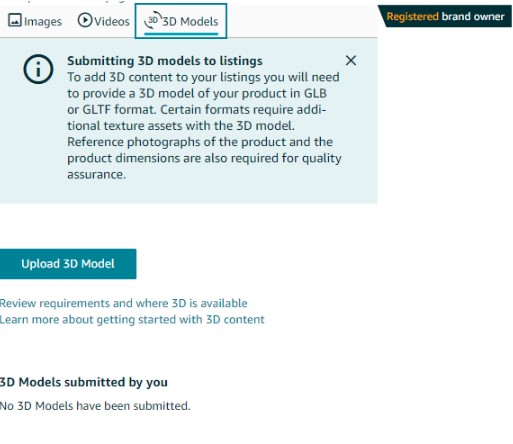
Instructions to Upload 3D Images:
Generally, below are the instructions given by Amazon:
- Select the 3D model file: You will be prompted to find the file that you wish to upload from your device storage. The file should be in GLB or GLTF format.
- Upload reference material: You may be required to upload some reference material along with the 3D model you are uploading. This is most likely going to include pictures of the product from various angles together with the correct dimensions for the product.
- Finalizing the upload: After choosing your files and filling in whatever information is required, there will probably be a button to finalize the upload of your 3D model and any other reference materials. Click it and everything will be submitted for review.
Step 7: Review Submission: After successful submission, your 3D model will go through an evaluation corresponding to our quality standards.
Step 8: You can always check in the ‘Submission Status‘ tab to view your submission progress, and for that matter, to determine whether further action is to take on your part at the moment. Most submissions are usually reviewed and finalized within a fortnight.
Easily optimizing your product listings with a 3D model that gifts customers an immersive and more engaging shopping experience is an easy process when you follow these steps.
Utilizing Amazon’s AR View for 3D Models
One of the remarkable recent feature innovations by the company is AR View (Augmented Reality). It allows shoppers to virtually place 3D models of the items in their own interiors to give them a more realistic sense of the goods’ size, design, and overall look.
Here’s how you can utilize this feature and ensure your 3D model meets Amazon’s technical requirements.
The Amazon app is the application that includes the AR View service to enable their customers to view the products shopping online. This feature applies augmented reality technology to place a 3D model representation of the product.
From furniture to electronics to toys, they can visualize how various products will look and fit in the space. This enhances the shopping experience and results in reducing return rates by providing the deep product preview that’s required.
Ensuring Your 3D Model Meets Amazon’s Technical Requirements
To take advantage of AR View, your 3D models need to meet certain technical requirements set by Amazon. These include:
File Format: The GLB file format which is a binary file format. It gives representation of 3D models saved in the GL Transmission Format (glTF).
File Size: The file size of the 3D model should not exceed 5MB, as it would increase loading time.
Texture Size: Texture must not possess a bigger size than 1024 x 1024 pixels. Whereas the texture files have to be either in PNG or JPEG format.
Complexity Model: Your 3D model should be very complex up to a maximum of 20,000 triangles.
Animation: Currently, Amazon does not support animations made in 3D models.
You will be able to achieve fun 3D displays provided you follow the above technical requirements to show off products. It would highly enrich product listing quality and may drive additional satisfaction from customers. They can experience what they are purchasing from your store in a more real way.