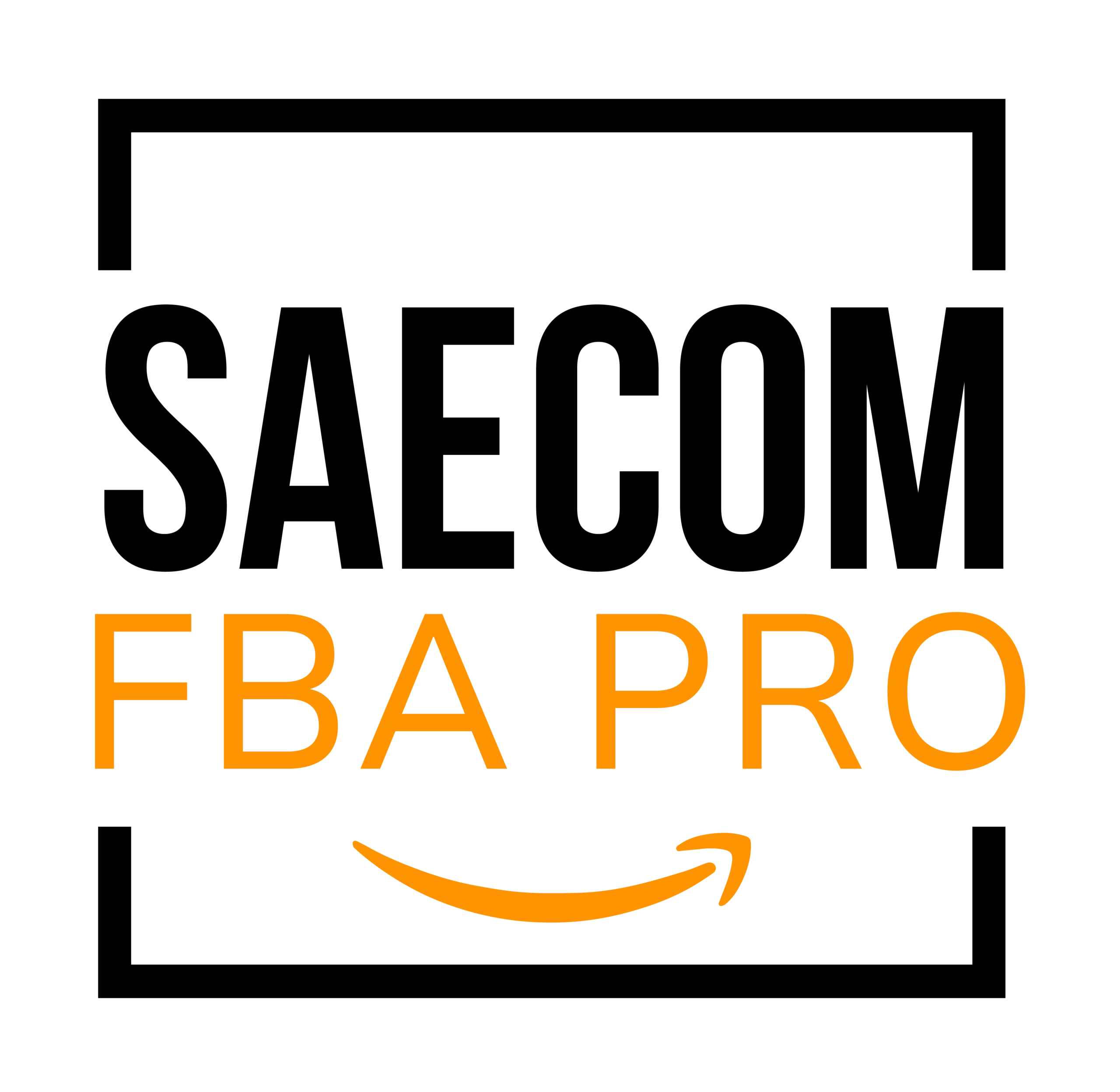How to Add a New ASIN on Amazon: Seller’s Full Guide
If you’re new to Amazon selling, you might be wondering what Amazon Standard Identification Numbers (ASINs) are. But more importantly, do you know the steps to create a new ASIN on Amazon? In this guide, we’ll walk you through what ASINs are and how to create them.
What Is an Amazon ASIN?

An ASIN is a unique 10-character code made up of letters and numbers, assigned by Amazon to each product in its catalog. It helps Amazon organize millions of products and makes it easier for customers to search, browse, and buy items.
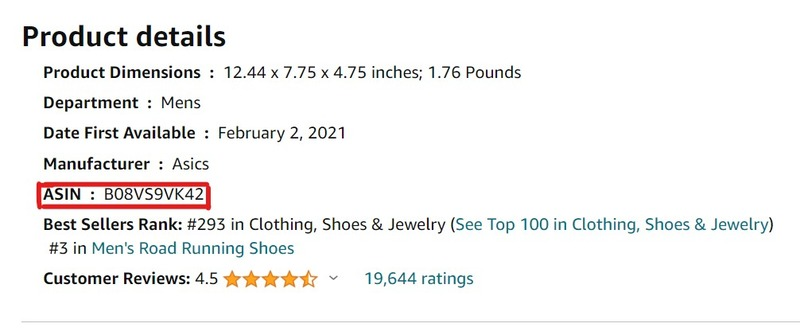
You’ll typically find a product’s ASIN on its product details page. For example, the ASIN for a pair of ASICS running shoes might be B08VS9VK42. Each ASIN corresponds to one specific product to avoid any confusion across the platform. Keep in mind, ASINs can vary between different Amazon Marketplaces—what’s used in the US might differ from the UK version.
Why Are ASINs Important?
Now that you understand what ASINs are, let’s talk about why they matter for sellers. Here are a few key reasons:
1. Makes Product Searches Accurate
Amazon’s catalog is organized by ASINs, which allow both sellers and customers to quickly find and manage products. For sellers, it means accurate inventory tracking. For buyers, it ensures they get relevant results when searching for items.
In fact, customers can directly search for an ASIN to find the exact item they’re looking for. The easier it is to find your product, the better the customer experience—and the higher the chances of making a sale.
2. Helps Monitor Inventory Levels
ASINs are essential for inventory tracking. Since each ASIN is tied to a unique product, you can keep tabs on how many units you have left, and know when it’s time to restock.
They also help prevent overselling by clearly identifying each product, which improves inventory management and overall efficiency.
3. Ensures Compliance with Amazon Guidelines
Following Amazon’s rules is a must for maintaining your account in good standing. Using ASINs correctly is one part of that. Assigning the proper ASIN ensures your product is displayed correctly and aligns with Amazon’s listing policies.
By staying compliant, you avoid penalties or potential account suspensions, and offer buyers a smoother shopping experience.
How to Use an Existing ASIN?
When adding a new product in Seller Central, always check if an ASIN already exists for that item. Listing under an existing ASIN is faster and more efficient.
It also means your product will appear alongside other sellers offering the same item, which improves visibility and gives customers more buying options. This often leads to more sales.
Remember: Amazon doesn’t allow duplicate listings. If the product already exists in their catalog, you must match your listing to the existing ASIN. Violating this policy can result in suspension.
Here’s how to use an existing ASIN:
- Log in to Amazon Seller Central.
- Go to the “Add a Product” section.
- Type in the product name, model number, or ASIN to search for an existing listing.
- If found, click “Sell Yours” next to the correct ASIN.
- Make sure your product matches the listing exactly (brand, size, model, color, etc.).
How to Create a New ASIN on Amazon?
Most of the time, you’ll be listing products under an existing ASIN. But if your product isn’t in the Amazon catalog, you’ll need to create a new ASIN. This is more common for brand owners or sellers offering unique or new-to-market products.
Creating a new ASIN gives you the opportunity to introduce a product with minimal competition. Just make sure you follow Amazon’s listing rules to avoid any hiccups.
Here’s the step-by-step process:
Step 1: Log into Seller Central
Start by logging into your Amazon Seller Central account. Navigate to the “Manage Inventory” tab.
Step 2: Go to “Add a Product.”
Click “Add a Product.” On the new page, select the option “I’m adding a product not sold on Amazon.”
Step 3: Choose the Right Category
Pick the correct product category, subcategory, and type. This ensures your listing reaches the right audience and shows up in relevant search results.
Step 4: Fill Out Product Details
After choosing the category, you’ll need to complete a detailed form. This includes product title, brand name, color, size, and material.
You’ll also need to enter a Global Trade Item Number (GTIN)—like a UPC, EAN, or ISBN—which can usually be found on the product’s packaging.
Step 5: Submit for Review
Once all the information is filled out, click “Save and Finish.” Amazon will review your submission. If everything checks out, a unique ASIN will be created and a new product page will be published
Note: As other sellers may also list their offers under this new ASIN, be sure your listing stands out with great images and descriptions. Also, new sellers may face limits on how many new ASINs they can create until they establish a sales history.
Tips for Managing ASINs
Managing ASINs properly helps streamline your selling operations and keeps you in good standing with Amazon. Here are some tips to help:
1. Learn About Parent-Child ASINs
When you sell product variations (like a shirt in multiple colors or sizes), each variant gets its own Child ASIN. These are all linked to a Parent ASIN
Understanding this relationship makes it easier to manage listings and ensures customers can view all options on one page.
2. Organize Your ASINs Systematically
Keep your ASINs organized with inventory management tools or spreadsheets. Categorizing and labeling them helps you quickly locate listings and track performance.
3. Keep Listings Updated
Make it a habit to update your product listings regularly. Whether it’s a title change, new images, or packaging updates—keeping things accurate helps with visibility and customer satisfaction
An up-to-date listing also ranks better in Amazon search results and reduces the risk of bad reviews due to misinformation.
4. Follow Amazon’s Rules
Make sure you’re always in compliance with Amazon’s ASIN creation policies. Violations can result in suspended listings or account penalties
Stick to Amazon’s guidelines for product titles, bullet points, descriptions, images, and any category-specific rules to ensure your listings meet quality standards.
Need Help? SAECOM FBA Pro Can Assist You
Creating a new ASIN takes time and precision—especially for new sellers who are still navigating Amazon’s complex systems. But don’t worry. You don’t have to do it alone. SAECOM FBA Pro offers expert account management services to help you with every step—from creating new ASINs to ensuring your listings stay compliant and optimized. Let us handle the technical side while you focus on growing your Amazon business.